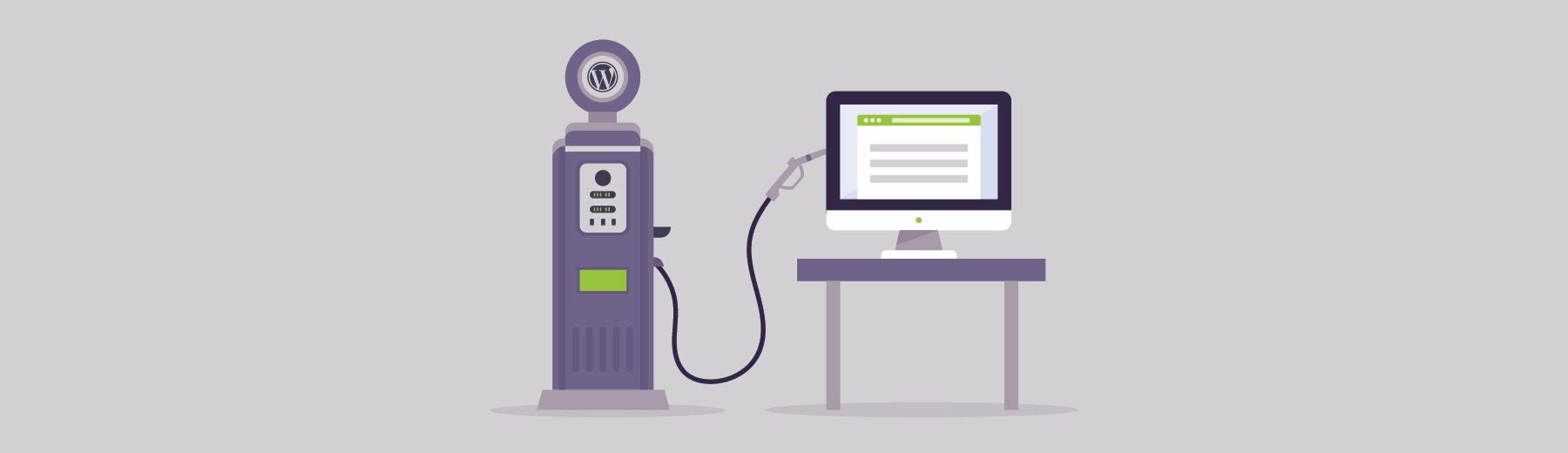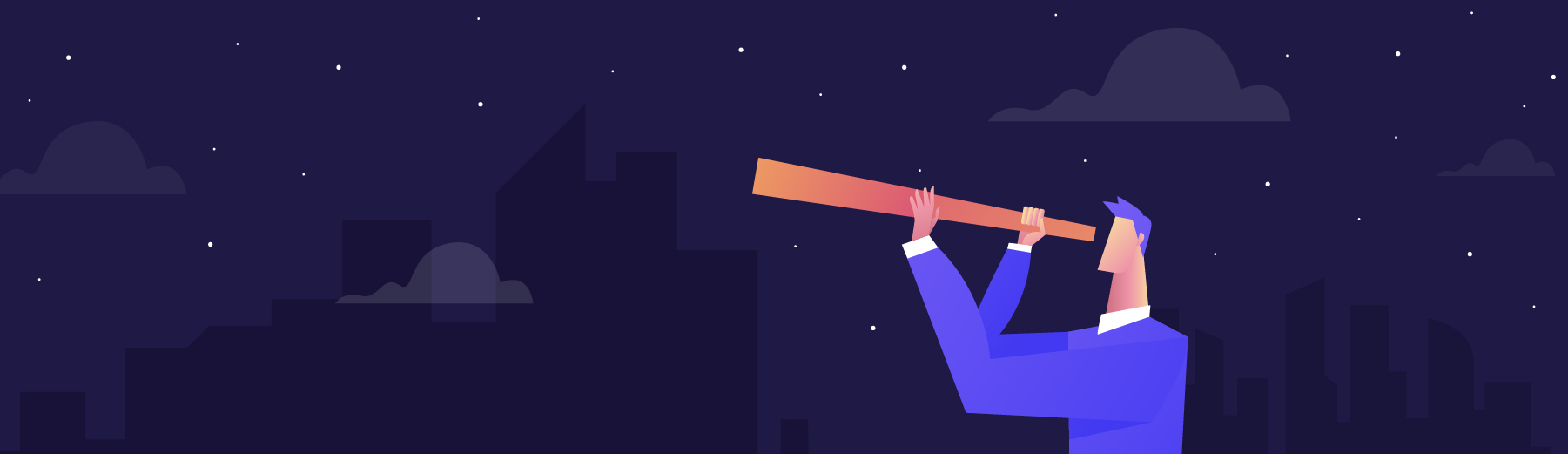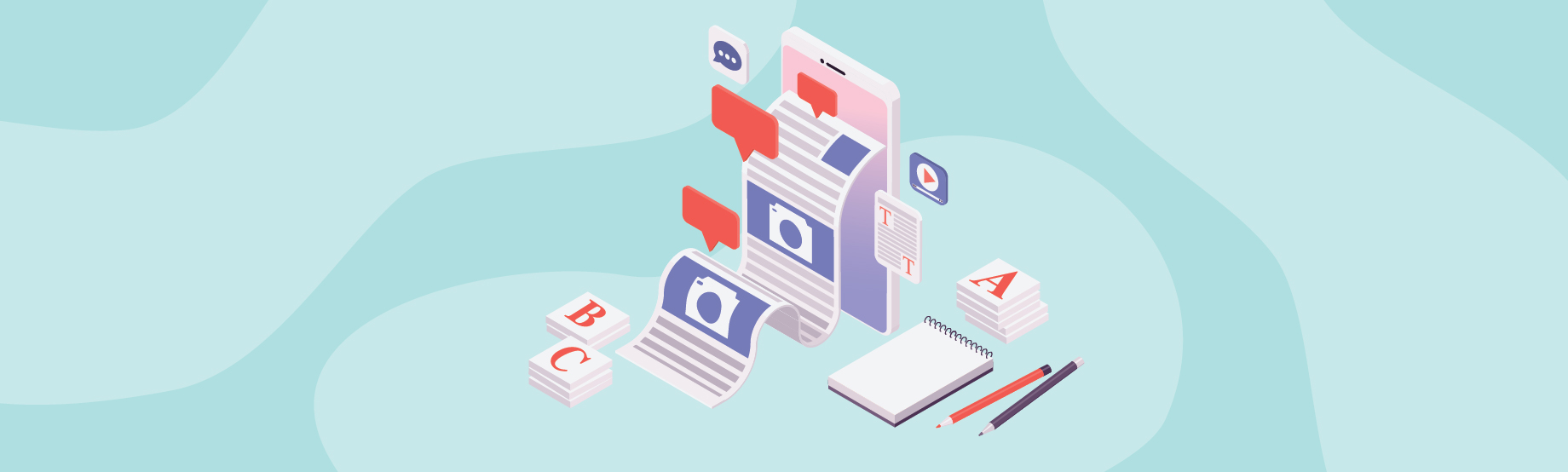Raise your hand if your website or blog is powered by WordPress.
*75 million hands go up.*
Yeah. That’s about how many sites are built on the content management system. And it’s not just the quantity that’s impressive. One third of the top 10 million sites on the web are powered by WordPress.
The world’s most popular CMS fires on all cylinders. It’s cost-effective, cloud-based, relatively intuitive, customizable and very search-engine friendly. What’s more, a plugin exists for just about everything that WordPress can’t do on its own.
Of those 55,000-plus plugins, there are about 10 that business bloggers and content marketers shouldn’t do without.
To save you some trial and error, we went ahead and created a list of those must-have WordPress plugins for your blog. So without further ado, here they are, in no particular order:
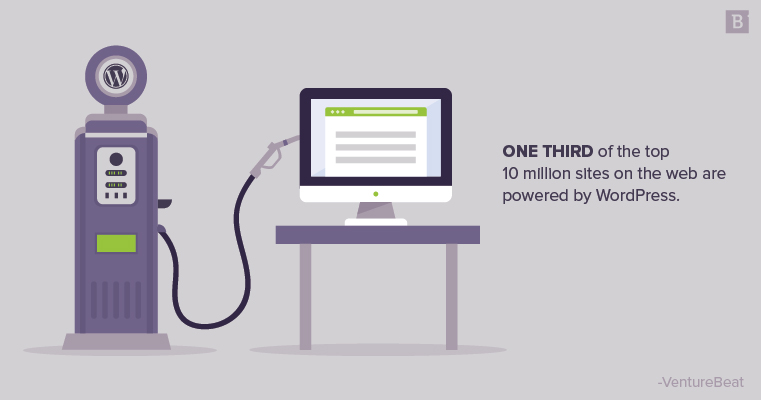
Best WordPress Plugins for Blogs
1. Yoast SEO
Cost: Free with limited features; $89 per year for one website.
Yoast is the backbone of your WordPress-related SEO efforts. It’s what Beyonce was to Destiny’s Child, or what Tom Brady has been to the New England Patriots – the MVP (most valuable plugin) if you will.
The plugin is easy to install, and many of the most important features are bundled into the free version. Take heed, though: Yoast SEO is not available to free WordPress.com bloggers.
At its most basic level, Yoast facilitates the creation of page titles, meta tags and meta descriptions that help search-engine crawlers better understand the contents of that page. It also searches your content for keyword inclusion to help you avoid under- or over-utilizing key search phrases.
Going a little further in depth, the free version also:
- Performs content readability scans based on the Flesch readability score (gauges ease of reading, with 100 being, say, Ernest Hemingway, and one being James Joyce).
- Identifies duplicate content on URLs that might confuse Google.
- Automatically creates an XML sitemap, which helps Google easily identify important pages (e.g., your blog) and know when those pages were last updated. Some users may still prefer to use the Google XML Sitemap plugin, but Yoast SEO’s sitemaps will do the trick for most websites, according to WinningWP.
- Enables the creation of primary categories for your posts that can be used for breadcrumb navigation and site taxonomy (see example of breadcrumb navigation below).
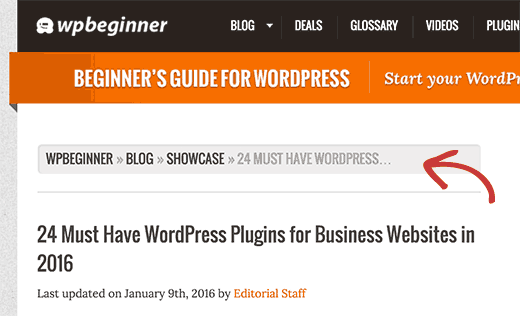
- Auto-detects presence or absence of imagery.
- Provides a Google preview of your blog post or webpage with the snippet tool (see below).
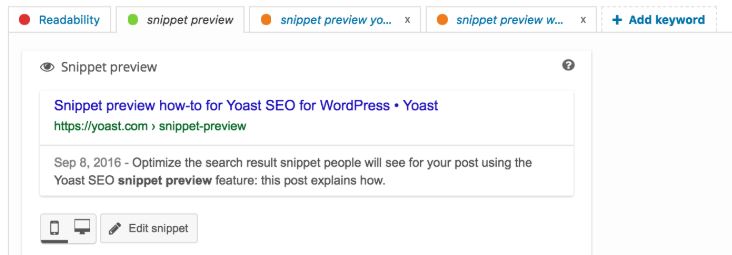
Yoast SEO Premium, which requires a paid subscription, provides additional features, including but not limited to:
- Internal linking suggestions as you create your content.
- Snippet previews for Facebook and Twitter.
- Keyword optimization for up to five key phrases per page.
The bottom line: The Yoast SEO plugin is a valuable resource for tracking and improving your blog’s organic search performance. Don’t leave home without it.
2. W3 Total Cache
Cost: Free.
The modern reader has an attention span of about 8 seconds, which is a little worse than that of a goldfish. Not great. But that’s OK, because you have confidence in the value of your blog content, right?
But do you have confidence in your website performance? When visitors need answers fast, they won’t sit around and wait for your blog page to load.
Enter W3 Total Cache, the WordPress plugin improves the performance of your web content by storing data from previous page requests that can be used again for future page requests. This process is known as “caching.”
W3 Total Cache speeds up load times in other ways, for example, by compressing the web-page size before it is rendered by the user’s browser. It does a whole lot of other technical wizardry that will probably bore you, so we won’t get too into the weeds here.
The bottom line: W3 Total Cache promises a minimum improvement in your site’s performance of x10. This ultimately boosts search-engine result page ranking, especially for your SSL and mobile-friendly pages (which should be all of them in this day and age).
3. Google Analytics for WordPress by MonsterInsights
Cost: Free.
Google Analytics is, always has been and always will be the oracle of your SEO campaign. It will identify:
- The number of sessions on each of your blog posts, the number of users, the number of sessions per user, the length of each session (also known as dwell time).
- It shows you the origin of sessions, whether from direct link traffic (typing in a URL), from referrals on Facebook, other blogs, paid-ad campaigns, etc.
- Identifies keywords that a particular web page or blog post is ranking for, and how that compares to the competition.
- Tracks backlining authority, the importance of which cannot be overstated. Backlinks from credible web sources are basically an SEO performance-enhancing drug.
All of this data is incredibly important for understanding what you’re doing right, and what actions you’ll need to take if you want to improve your blog’s visibility and performance on the web.
The bottom line: A WordPress blog without Google Analytics is like a pen without ink. You can write all you want, but it won’t matter if you can’t see the results.
4. Jetpack by WordPress.com
Cost: Free with limited features; up to $29 per year for premium features.
Jetpack is a bit like Yoast SEO in that it just does so much for so little. At the most basic level, the plugin lets you track website and blog metrics such as daily visitors, all-time page views, all-time comments and other site performance metrics. Granted, this information is useful at a glance, but Google Analytics is still the go-to resource for site performance.
Where Jetpack really takes off is with its design and security functions. Jetpack features multiple WordPress themes and simple but powerful customization options to help you create a polished, eye-catching design for your website and/or blog.
Jetpack also provides a free content delivery network (CDN) for your images. Without getting into too much detail, an image-based CDN significantly improves loading times for your visual content by storing cached versions of that content in strategically placed web servers.
Last but not least, Jetpack provides some basic site security and durability features such as brute-force attack prevention, two-factor authentication, spam monitoring, malware scanning, site-downtime monitoring and more.
The bottom line: Jetpack can help your blog performance soar at little to no cost to your organization.
5. Sassy Social Share
Cost: Free.
Another name for a blog without page views is a diary.
Blog promotion is one of the most important components of any content marketing strategy. Sure, posting your new content to your social media channels and blasting it out to your email contact lists is a great start.
But the goal isn’t just to get your network’s eyes on your content. You also want them to engage with it, if not by commenting, then by sharing it with their networks, extending the reach of your messaging.
Social sharing plugins represent one of the simplest but most effective ways to encourage readers to share your content. An easy-to-use WordPress plugin like Sassy Social Share lets you embed social media icons into every blog post.
Sassy Social Share also features a social share counter that works for Facebook, Linkedin, Twitter, Buffer, Reddit, Pinterest, Stumbleupon and more.
The bottom line: Use this plugin, or something comparable. It lets users share your content with their social networks with a single click.
6. OptinMonster
Cost: 7-day free trial; $9 to $148 per month depending on the plan when you sign up for a year.
No blog strategy is complete without a proper lead generation tool, and that’s exactly what you get with OptinMonster.
At its core, this WordPress plugin lets content marketers create opt-in forms that can be used to collect contact information in exchange for gated content, exclusive offers or inclusion on an email list.
In other words, OptinMonster is a little hatch for your top-of-funnel content (i.e., blog posts) that brings a lead deeper into the consideration phase. It uses pop-up boxes that offer additional content in exchange for contact information. These can be timed to display, or they could be scroll-triggered boxes that automatically appear once a reader reaches a certain point in the blog post.
The other option is to just include a “subscribe” or “learn more” button somewhere on your blog posts that triggers an email-capture pop-up box, like this one (don’t try to hit the “x,” this is a screenshot):
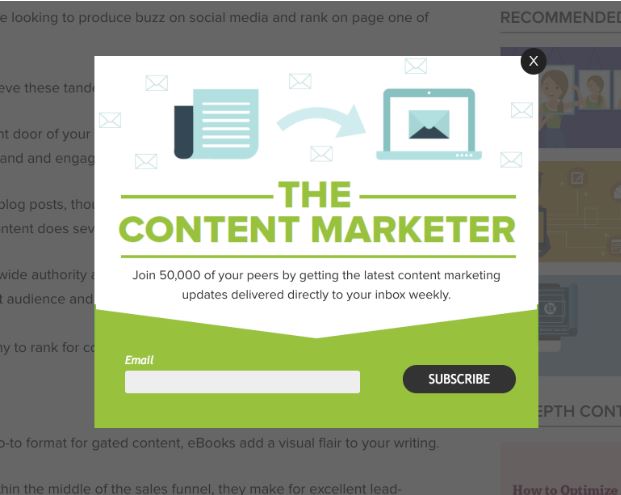
The bottom line: From our experience, scroll-triggered boxes can significantly improve lead-gen efforts, which makes OptinMonster a must-have. Another great paid option is Gravity Forms, which makes it super easy to create a wide range of different forms. And if you’re dead-set on something free, consider MailMunch Scroll Triggered Boxes. The freemium version doesn’t have the robust functionality of OptinMonster, but it’ll get you where you’re going.
7. WPForms
Cost: Free for the lite version; $49 to $349 per year depending on plan.
WPForms is a different type of opt-in tool than OptinMonster, but an opt-in tool nonetheless. Rather than scroll-triggered or timed pop-ups that occupy the middle of your screen, WPForms lets bloggers embed unobtrusive contact or opt-in forms at strategic points in their content. These can be used for:
- Email capture.
- Contact requests.
- Event or webinar registration.
- Online payments.
- Survey responses.
WPForms can also be used to create request forms that are are posted on landing pages for gated assets.
The bottom line: An occasion will arise when you need prospects, leads and/or customers to interact with you. Make it simple for them by creating non-cluttered, intuitive and visually appealing opt-in forms with WPForms.
8. WPTouch
Cost: $79 to $359 per year depending on plan.
Remember Mobilegeddon? It was kind of a big deal when it was first announced back in 2015 and is spurred a flurry of silly memes like this one:
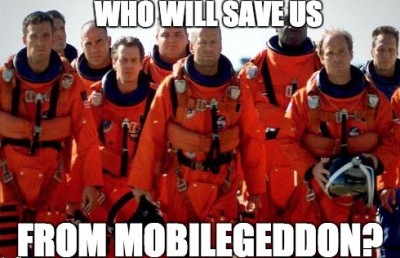
Google has since taken steps to intensify its focus on the mobile browsing experience, and even began rolling out its mobile-first indexing earlier this year. Consequently, responsive design is all the rage, and rightfully so. Considering that more web browsing occurs on smartphones and tablets than on desktops and laptops, it’s only fair that web pages that don’t load well on mobile devices would be penalized in search rankings.
The purpose of responsive design is to ensure that your web content loads as well on a smartphone screen as it would on a desktop. WPTouch, in a nutshell, is a WordPress plugin that helps transform your existing web pages into mobile-friendly content without having to change your site’s theme or URL. In other words, it makes responsive design easy.
The bottom line: Sure, it comes at a cost, but WPTouch is completely worth it if you lack the means to optimize your blog for mobile.
9. Instagram Feed
Cost: $39 to $119 per year depending on plan.
The brilliance of this plugin cannot be overstated. Instagram Feed lets you create custom Instagram Feeds for your WordPress site or blog using either your Instagram content, or Instagram content from any non-private account, and then display those feeds in various responsive formats. These include sidebars, carousels, standard photo galleries and more.
Granted, some industries may be better suited to the visual medium than others. However, businesses that have well-curated and frequently updated Instagram accounts should maximize the value of those efforts. Instagram Feed lets you create custom feeds that can be displayed on the side of your main blog page, are embedded directly into your posts or incorporated into your photo galleries. All of these represent great ways to incorporate imagery and a social element into your blog at the same time.
The bottom line: A study by Buzzsumo found that articles that include an image every 75 to 100 words get double the shares of posts that don’t. It’s probably infeasible to hit that number for every post, but incorporating Instagram feeds into your blog content will certainly help. Oh, and if the price for this plugin just isn’t right for you, look into the AccessPress Instagram Feed. It’s not as robust of a plugin, but hey, it’s free!
10. Envira Gallery
Cost: Free for the lite version; $29 to $299 per month depending on the plan.
While on the topic of images, WordPress has admittedly minimal functionality as far as image galleries are concerned – which is totally fine, because the Envira Gallery plugin does it all:
- Drag-and-drop gallery-building functionality.
- Social share buttons for Pinterest.
- Instagram galleries that integrate into your WordPress galleries.
- Responsive lightbox and full-screen image displays.
- Much more.
The pro version of Envira Gallery is far more robust, and we highly recommend it to any content marketers and bloggers who frequently incorporate photography into their content. But the lite version should do the trick for the occasional industry-event coverage blog post, product review or product release.
The bottom line: All web content is multimedia content. Use a photo gallery plugin like Envira Gallery to bring some visual inspiration to your blog content.
What are your must-have WordPress plugins?
We’d love to hear from you! Leave a comment with links to your favs below.